Batch Adding Categories to Events
This article explains how to add categories to multiple events at once in the Seeker dashboard to improve event organization, filtering, and search functionality.
Available in the following products and plans:
Seeker Events Network: All Plans
Event categories are used to group events by type, topic, or purpose—such as Training, Fundraisers, Webinars, or Community Outreach. These categories help structure your calendar, making it easier for both community members and admins to search, filter, and browse through events.
When managing a large number of events, manually categorizing them one by one can be time-consuming. The batch update tool in Seeker allows you to add categories to multiple events in just a few clicks—saving time and ensuring consistent organization across your calendar.
This article walks you through how to assign categories in bulk using the Seeker dashboard.
How to Add Categories to Events in Batch
1. Click "Events" from your Seeker dashboard

2. Click "Manage Events"

3. Use the checkbox in the corner of each event to make your selections
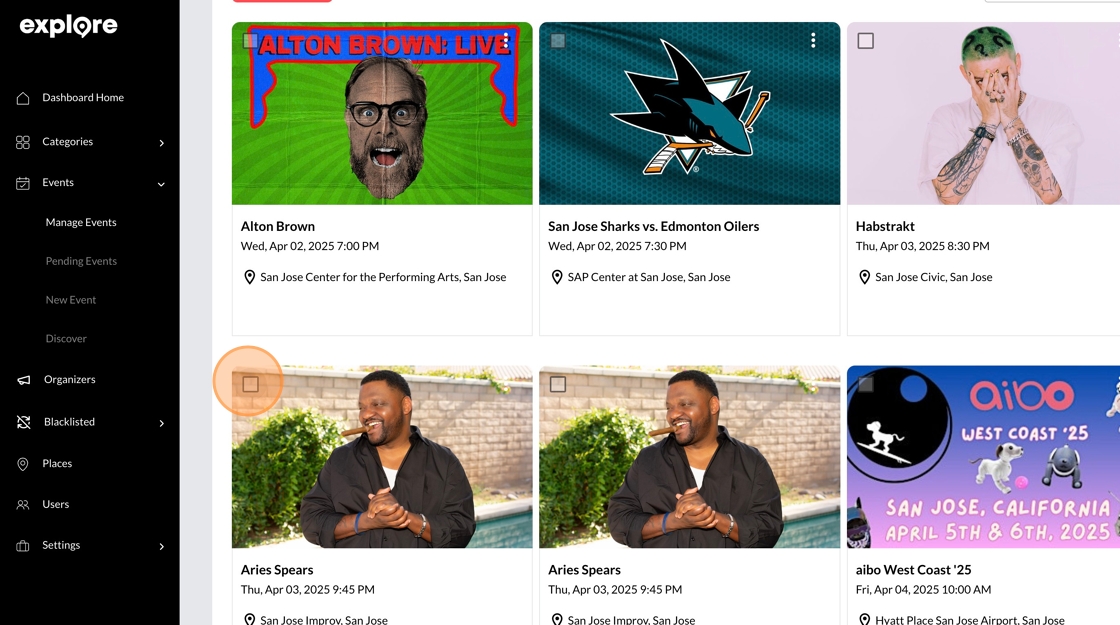
4. Click "Options"
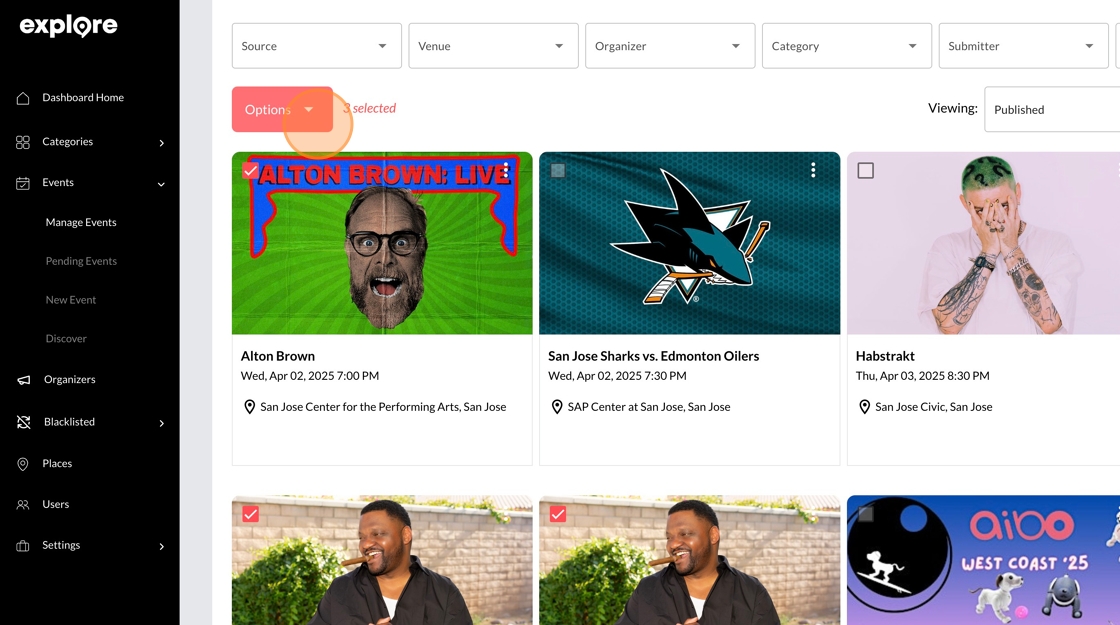
5. Click "Add Categories"
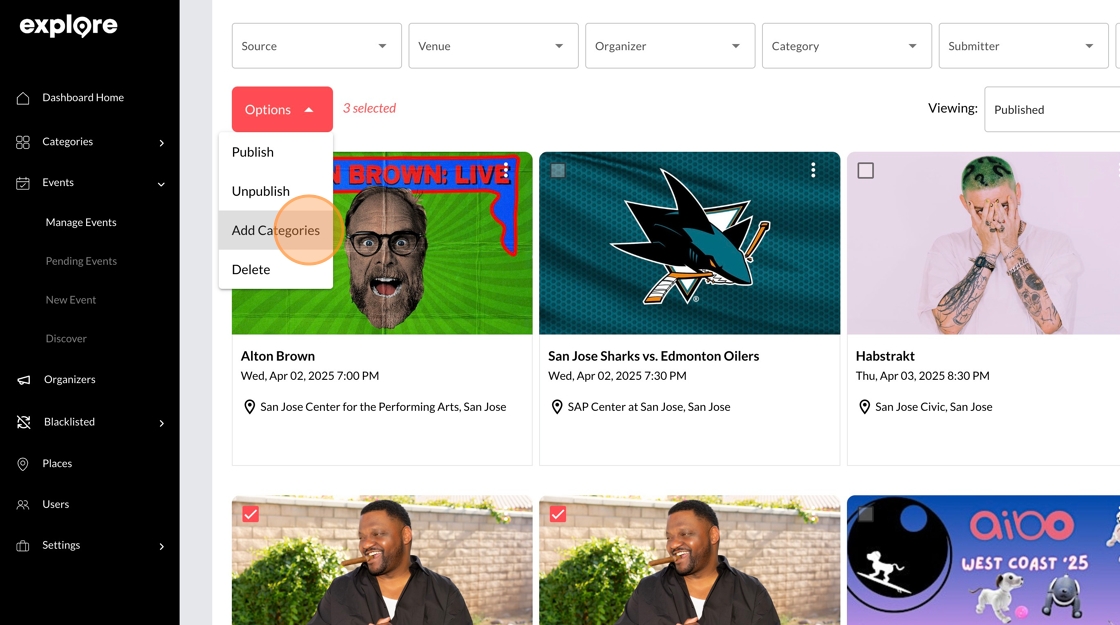
6. Click the "Select categories..." field.
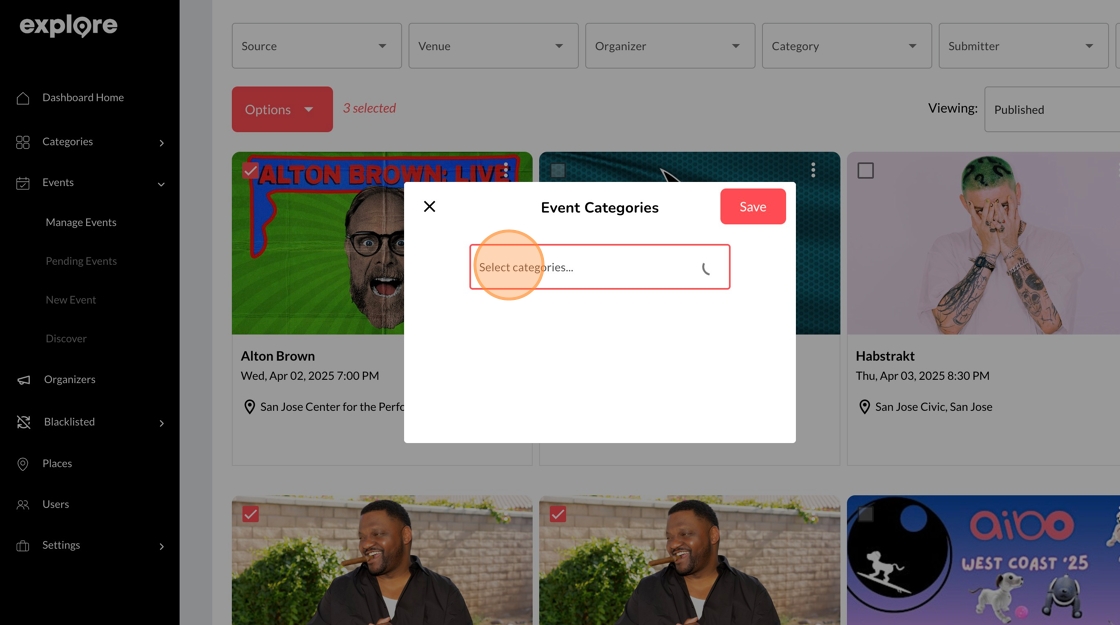
7. Select the categories to add
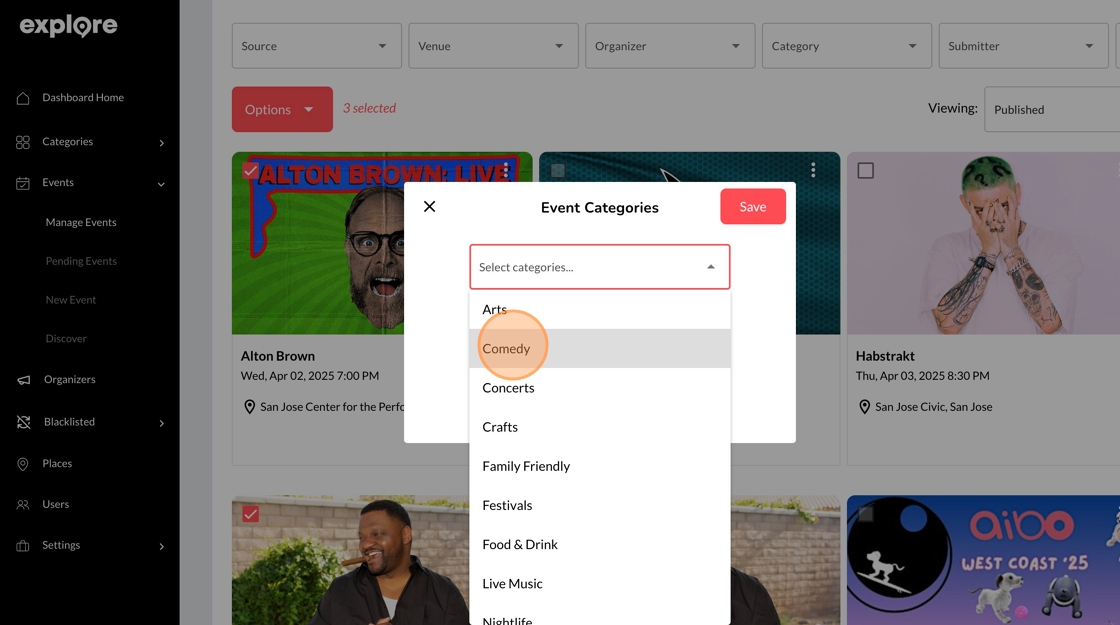
8. Click "Save"
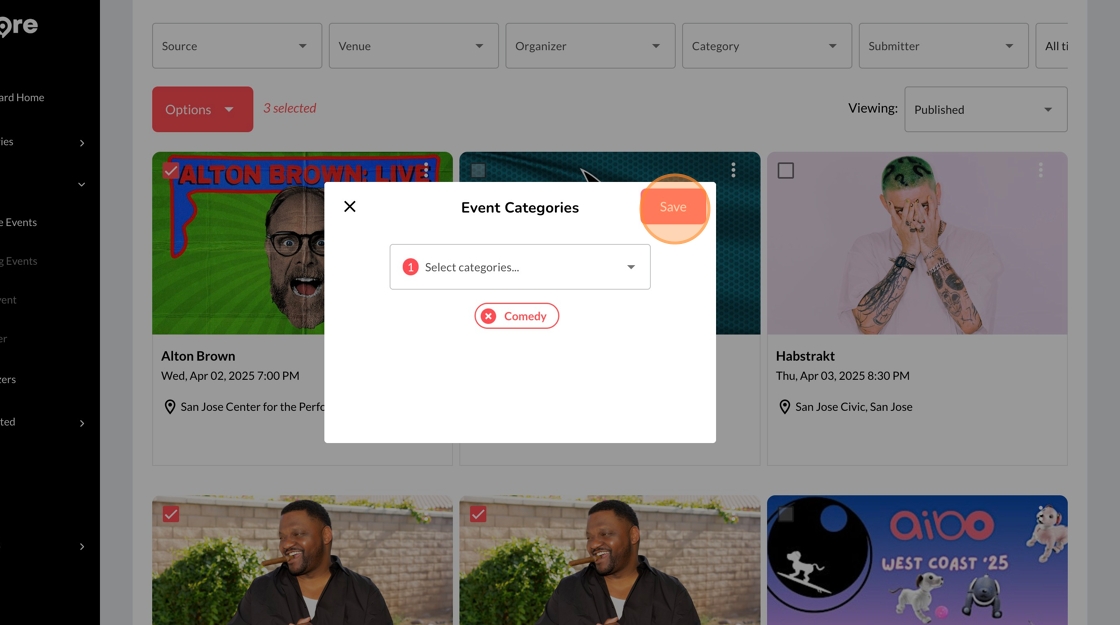
.png?width=341&height=150&name=Seeker%20Logo%20red%20(3).png)